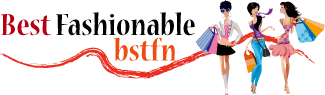Audio quality is important whether you are recording a podcast, playing music or watching a movie. If you want to improve the audio coming from your computer, you may want to connect a microphone to your speakers. Doing this will allow you to use the microphone for things like voice recognition software or VOIP applications.
It can also be helpful if you want to record yourself playing an instrument or singing. In this article, we will show you how to connect a microphone to your speakers.
- Place the speakers in an ideal location
- Connect the speakers to a power outlet and turn them on
- Find the audio input port on the back of the left speaker, it will usually be color-coded green
- Plug one end of the 3
- 5mm audio cable into this input port and plug the other end into your computer’s microphone jack
- If you’re using a desktop computer, you may need to connect an additional adapter to convert from your mic’s threading to a 3
- 5mm connection type in order for it to fit properly into your computer’s microphone jack
- If you’re using a laptop, you likely won’t need this extra adapter as many laptops have a standard 3
- 5mm microphone jack
- On your computer, open up your sound settings (this can vary depending on what operating system you’re using)
- In your sound settings, find where it says “Input” or “Microphone
- Click on this setting and then make sure that under “Choose your input device,” the proper speakers are selected

How Do I Get My Mic to Play Through My Speakers?
Assuming you are using a PC, the following steps will help you get your microphone to play through your speakers. Note that these same steps can be applied to a laptop as well.
- Right-click on the sound icon in the bottom right-hand corner of your screen and select ‘Sounds’. This will open up the sound settings for your computer.
- In the ‘Playback’ tab, find and double-click on your speakers. This will open up the properties for your speakers.
- In the ‘Advanced’ tab, under ‘Default Format’, change the sample rate and bit depth to match those of your microphone (you can usually find this information in either the manual or specifications for your microphone). Once you have done this, click ‘Apply’ and then ‘OK’.
- Now go to the ‘Recording’ tab and double-click on your microphone. Again, this will open up its properties window.
- Underneath where it says ‘Device Properties’, click on the button that says ‘Levels’. From here, you can adjust how loud or quiet you want your microphone to be. Simply drag the slider up or down until it is at the level you desire, and then click ‘OK’.
- The final step is to check that everything is working by clicking on the ‘Test Microphone’ button. If you can hear yourself through your speakers, then congratulations – you’ve successfully set up your microphone!
How Do Microphones Work With Speakers?
Microphones and speakers work together by converting sound waves into electrical signals. The microphone picks up sound waves and converts them into electrical signals, which are then sent to the speaker. The speaker takes these electrical signals and converts them back into sound waves, which are then emitted into the air.
Microphones come in many different shapes and sizes, but they all work by picking up sound waves and converting them into electrical signals. The most common type of microphone is the dynamic microphone, which uses a moving coil to generate an electric current. This type of microphone is typically used for live performances, as it can handle high levels of noise without distortion.
Speakers also come in many different shapes and sizes, but they all work by taking electrical signals and converting them back into sound waves. The most common type of speaker is the cone speaker, which uses a cone-shaped diaphragm to produce sound. Cone speakers are typically used in home audio systems, as they provide good fidelity at lower prices than other types of speakers.

Can I Connect Mic to Bluetooth Speaker?
Yes, you can connect a microphone to a Bluetooth speaker. There are a few different ways to do this, depending on the type of microphone and speaker you have. If both your microphone and speaker have a 3.5mm audio input/output, you can simply use a 3.5mm audio cable to connect the two devices.
If your microphone has a Bluetooth receiver built in, or if it’s a wireless Bluetooth microphone, you can pair it with your speaker using Bluetooth. Finally, if your speaker has an Aux input, you can use an aux cable to connect the mic to the speaker.

How Do I Connect My Microphone to My Jbl Speaker?
If you want to connect your microphone to a JBL speaker, there are a few things that you need to know first. Firstly, make sure that your microphone is compatible with the speaker. If it is not, then you will not be able to connect the two devices together.
Secondly, check that your microphone has a 3.5mm jack. This is the most common type of connection for microphones and speakers. Thirdly, find the corresponding input on your JBL speaker.
It should also have a 3.5mm jack. Once you have found the input, simply plug your microphone into it and you should be good to go!
How to connect a wireless microphone to a speaker (Voyz)
How to Connect a Microphone to a Bluetooth Speaker
If you’re looking to connect a microphone to a Bluetooth speaker, there are a few things you’ll need to consider. First, make sure that your microphone is compatible with your speaker. Most Bluetooth speakers will have a 3.5mm input, so you’ll want to check that your mic has a corresponding output.
Once you’ve confirmed compatibility, it’s time to start the pairing process. Make sure that both your microphone and speaker are turned on and in range of each other, then press and hold the “pairing” button on each device until they’re successfully connected. Now you should be able to use your microphone with your Bluetooth speaker!
Frequently Asked Questions (FAQs)
What type of speakers should I use to connect with my microphone?
The type of speakers depends on your specific needs. For large, loud environments, you might need PA (Public Address) speakers. For home studios or smaller spaces, studio monitors might be sufficient. Always consider the size of the room and the volume level you need.
Can I connect a wireless microphone to speakers?
Yes, you can connect a wireless microphone to speakers. The microphone transmits the audio signal to a receiver, which you then connect to your mixer or speakers using the appropriate cables.
Can I connect multiple microphones to the same speaker?
Yes, you can connect multiple microphones to the same speaker using a mixer. Each microphone gets connected to the mixer, which then connects to the speaker. This allows you to control the volume and sound characteristics of each microphone independently.
How can I connect my microphone directly to speakers?
Directly connecting a microphone to speakers isn’t always recommended because it might not provide the desired sound quality or volume control. However, if your equipment allows it, you can use an XLR cable to connect your microphone directly to an active speaker with a built-in amplifier.
Conclusion
Understanding how to connect a microphone to speakers is essential for anyone seeking to amplify their voice or enhance audio quality in various settings. Whether you are a musician, public speaker, or simply looking to improve your home audio setup, the proper connection of a microphone to speakers is crucial. By following the step-by-step guide provided, individuals can confidently navigate the necessary cables and connections, ensuring a seamless and effective audio experience. Remember, each setup may vary, so it’s essential to consult specific equipment manuals for detailed instructions. Ultimately, mastering the art of connecting a microphone to speakers empowers individuals to communicate effectively and enjoy enhanced audio performance across diverse applications.